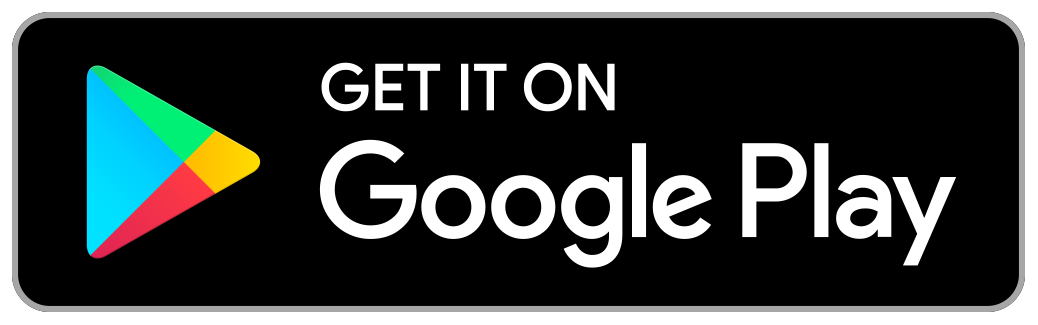Learn How MyBook Works
Click on MyBooks then press “Create Book” you will then be able to name the book and choose either a color you’d like that book to be or an image you’d like to represent the book. Once you have done those two things, the bottom “Create Book” button will turn blue and you can create your book.
Click MyMusic then press “Create Song” you will then see a pop up page names “Create New Song.” On this page you will be able to add the name of the song, the composer, and the name of the shows/album. You will also see a blue “Choose File(s)” button, click on this to select the files you would like to add into this song. Once everything looks good press “Create Song” at the bottom, it will then be added to the MyMusic page where you can edit it and or add it into a book.
There are three ways to add a song to a book. You can either start from the “MyMusic” page to access two of them, or you can add a song to a book from within an already created book.
If you are starting from the “MyMusic” tab, go to the song you would like to add to a book and press the “Add To” button. You will then see a pop up that prompts you to “Choose the book” this allows you to choose any of your previously created books to add your song into.
If this song goes into a book you have not created you can also press “Create new book” then you will fill out the next pop up, Title the book, choose the books color or photo and press “Create Book” once you do this that new books title will be in the “Choose the book” drop down. Then you can press “Add to book” and its been added.
Alternatively if you are in an already created book look to the bottom of the screen and press the “+” symbol. This will give you the pop up to “Add Songs” Click on the “Choose songs” drop down and you will see all of the songs you have uploaded into “MyMusic” Select the songs you would like to add into the book by taping on the box next to the songs name, then minimize the drop down menu by selecting the top arrow and press the blue “Add to Book” button.
On the top center of the main home page of the app, where the “MyBooks” and “MyMusic” tabs live, you will see either “Editor Mode” or “Performance Mode” this indicates which mode you are currently in. You can click on the words and freely move between the different modes to suit the purpose of what you need to do.
There are two main uses for the app, one is for preparing and practicing your material that is “Editor Mode.” It is where you can make changes to the contence of your “MyMusic” and “MyBook” Libraries as well as edit what’s in your books, including editing your table of contents and editing your individual cuts and songs.
Then there is “Performance Mode” meant for when someone is in the audition room with an accompanist and wants to work specific material. We always recommend making sure your device is in Airplane mode as well as focus mode when you click into “Performance Mode” so that no one can disturb you or your accompanist when in the audition room. “Performance Mode” is meant to let the person using the app click through the sheet music and play your neatly marked cut with the added ability to go back to the table of contents and pick another song from your curated book if they want to see more.
When clicking into a song while in edit mode, there are two types of toolbar features. There is a “pencil icon” that’s drawing and there’s also the “Edit” button.
The “Pencil Icon” takes you into your song and gives you our main editing toolbar to mark up and make changes into each particular page of sheet music.
The “Edit” icon takes you to a page where you can edit the title of your song, as well as the composer, and show that it’s from. Below that it lays out all the pages of your song so you can fully re-organize your song, say delete some pages or move some around if that’s what you’re cut needs. This edit page can also be accessed from the table of contents page when clicking the “pencil icon”
When you click into a book while in edit mode you will see “Edit” at the top right corner this edit feature allows you to edit your table of contents as well as the name and image of your book. You can delete songs from your current book by pressing the red minus button on the right side of the song, add songs by clicking the blue “Add Songs” button in the top right corner of the screen, or move the order of the songs already in your table of contents by holding the grip icon on the left side of the song and moving the song up or down.
Upload (where you can link an mp3 or voice memo),
Playback (allows you to playback the audio you have linked to the song while being able to click through your song to help you learn),
Zoom (allows you to zoom in closer on your sheet music so you can make the detailed edits you desire as well as flip though your pages when editing),
Type (allows you to add a text box and type, change color, font, size, and place it wherever you would like),
Pencil (this feature lets you freehand write onto your sheet music and gives you the ability to chose color, size, and opacity),
Highlighter (this feature also lets you freehand write onto your sheet music and gives you the ability to chose color, size, and opacity),
Eraser (allows you to control the size of the eraser and erase anything drawn or written on the screen),
Undo (allows you to undo any action you have done on the page),
Redo (allows you to redo any action you have done on the page)
When in edit mode go to the song you want to edit, be it in a book or in “MyMusic” either way you will see a “Pencil Icon” at the top right corner of the song. This button takes you to a page where you can edit the title of your song, as well as the composer, and show that it’s from. Below that the pages of your sheet music are laid out so you can fully re-organize your song, say delete some pages or move some around if that’s what you’re cut needs.
While in Edit Mode, select the “MyMusic” tab at the top of your screen. Here, you should see a list of all of your stored music. The “duplication” or “copy” icon is the middle icon in the upper right hand corner of each individual song, located between a blue icon that says “Add To” and the “edit” icon. Click the “duplication” button, and a window saying “Duplicate Song” will appear. From here, you can edit the name of the song and save this new copy. If you do not edit the name, MyBook will automatically add the word “Copy” after the tile you’ve already listed. Then press the blue “Duplicate Song” button and the copy will appear in your table of contents. You can freely edit this copy as much as you want without worrying about undoing work that exists on your original copy.